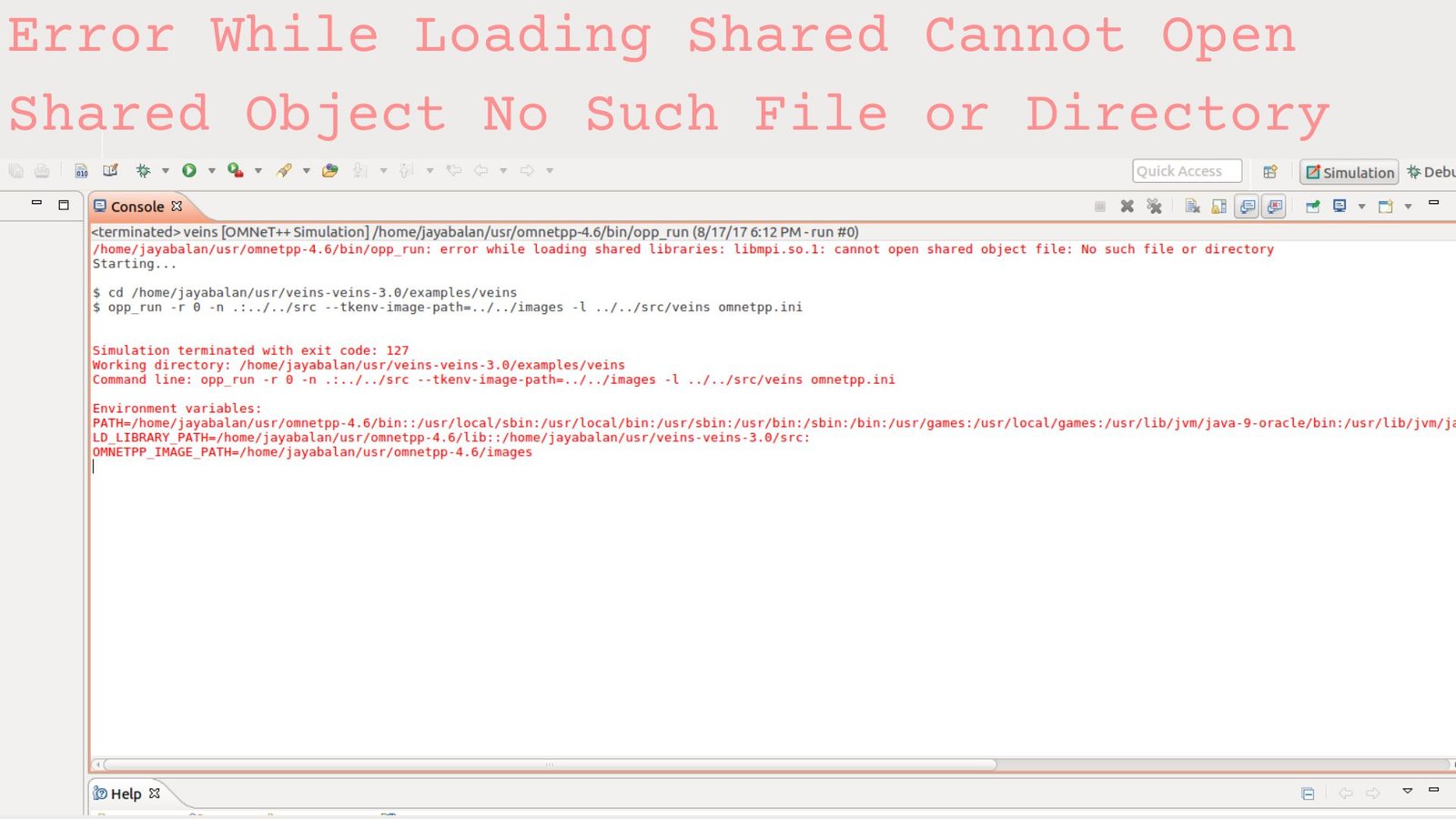When working with Linux-based systems, users often encounter a wide array of errors, especially when trying to run applications that depend on shared libraries. One such error message that is commonly seen is: “Error while loading shared libraries: cannot open shared object file: No such file or directory.” This can be frustrating, especially when you’re unsure about the cause of the issue. In this article, we will explore what causes this error, how to troubleshoot it, and how to resolve it effectively.
Understanding the Error
To better understand this error, let’s break it down:
- Error while loading shared libraries: Shared libraries are essential for running applications. They contain reusable code that can be used by multiple programs. The error suggests that the system was unable to load the necessary library when trying to launch an application.
- Cannot open shared object file: This part of the error message tells you that the operating system couldn’t open the library file. This could be due to the file being absent, having incorrect permissions, or being inaccessible due to various system configurations.
- No such file or directory: This is the root cause of the error. It indicates that the system cannot find the shared object file in the specified location, either because the file doesn’t exist or because it’s located in an unexpected directory.
Common Causes of the Error
There are several reasons why you might encounter this error:
- Missing Library File: The most obvious reason is that the required shared library file doesn’t exist in the expected location on your system.
- Incorrect Library Path: Sometimes, the library exists, but the system is not looking for it in the correct directory. This happens when the environment variables that define library paths (e.g.,
LD_LIBRARY_PATH) are misconfigured. - Outdated or Incorrect Library Versions: If the required library is outdated or incompatible with the application, you may face this error.
- Permission Issues: Even if the library exists, incorrect permissions may prevent it from being accessed.
- Corrupted Libraries: In some cases, the shared libraries themselves may be corrupted, which would prevent them from loading.
How to Resolve the Error
To resolve the “cannot open shared object file: No such file or directory” error, you can follow a series of troubleshooting steps.
Step 1: Check for the Existence of the Library
The first thing to do is verify if the missing library actually exists. Use the find command to search for the library file:
find / -name "libexample.so"
This will search the entire filesystem for the file. Replace "libexample.so" with the name of the missing library.
If the library is missing, you need to install it. Most package managers (like apt on Debian-based distributions, or yum on Red Hat-based distributions) can help you find and install the necessary packages.
Step 2: Check the Library Path
If the library exists but the error persists, it could be because your system doesn’t know where to find it. In Linux, the directories where shared libraries are located are defined by the LD_LIBRARY_PATH environment variable.
To check the current library path, use the following command:
echo $LD_LIBRARY_PATH
If the directory containing your library is not listed, you can add it to the library path like this:
export LD_LIBRARY_PATH=/path/to/your/library:$LD_LIBRARY_PATH
You can also make this change permanent by adding the line to your shell’s configuration file (e.g., ~/.bashrc or ~/.zshrc).
Step 3: Install or Reinstall the Missing Library
If the library is indeed missing, it can be installed via your system’s package manager.
For Debian/Ubuntu-based systems, use:
sudo apt-get install libexample
For Red Hat/CentOS-based systems, use:
sudo yum install libexample
If you are using a custom or third-party library, you may need to download it from the developer’s website and install it manually.
Step 4: Check for Permissions Issues
If the library exists and the library path is correctly configured, permission issues may still prevent the library from being loaded. Ensure that the library file has the appropriate read and execute permissions. Use the ls -l command to check the permissions:
ls -l /path/to/library/libexample.so
If the file permissions are incorrect, you can update them using the chmod command:
sudo chmod 755 /path/to/library/libexample.so
This command ensures that the file is readable and executable by all users.
Step 5: Update the Cache of Shared Libraries
Linux systems maintain a cache of shared library paths using the ldconfig command. If you’ve installed a new library or changed the library paths, running ldconfig can help the system recognize the new library paths.
To update the cache, run:
sudo ldconfig
This will ensure that the system is aware of all installed shared libraries.
Step 6: Reinstall the Application
In some cases, the application that’s causing the error may be configured improperly or may have corrupted dependencies. Reinstalling the application can help resolve the issue. You can uninstall and reinstall the application using your package manager:
sudo apt-get remove application-name
sudo apt-get install application-name
Step 7: Consider Using Static Libraries
If you continually run into problems with shared libraries and dependencies, consider switching to static libraries. Unlike shared libraries, static libraries are linked directly into the application, eliminating the need for separate library files. However, this approach can increase the size of your application.
Conclusion
The “Error while loading shared libraries: cannot open shared object file: No such file or directory” message can be a frustrating issue, but it’s usually solvable by following a few straightforward troubleshooting steps. Ensuring that the library exists, updating the library path, checking for permission issues, and ensuring that the correct libraries are installed will go a long way toward resolving this problem.
Frequently Asked Questions (FAQs)
1. What does “Error while loading shared libraries: cannot open shared object file: No such file or directory” mean?
This error indicates that a required shared library file is either missing or cannot be found in the expected directory. This could be due to a missing file, incorrect permissions, or a misconfigured library path.
2. How can I find the missing shared library?
You can use the find command to search your filesystem for the missing library file. For example:
find / -name "libexample.so"
3. How do I fix the error on Ubuntu or Debian-based systems?
Ensure that the missing library is installed by running:
sudo apt-get install libexample
Additionally, check that the library path is correctly configured using LD_LIBRARY_PATH.
4. What is the purpose of LD_LIBRARY_PATH?
LD_LIBRARY_PATH is an environment variable that specifies the directories where the system should look for shared libraries. If the required library is not found in the default directories, you can add the directory containing the library to LD_LIBRARY_PATH.
5. What is the ldconfig command used for?
The ldconfig command is used to update the system’s cache of shared library paths. It helps the system recognize newly installed libraries and ensures that the correct libraries are used.
6. Can I use static libraries instead of shared libraries?
Yes, you can use static libraries, which are linked directly into the application. This eliminates the need for separate shared library files but can increase the size of your application.
7. How do I check the permissions of a shared library?
You can check the permissions of a shared library using the ls -l command:
ls -l /path/to/library/libexample.so
If the permissions are incorrect, use the chmod command to adjust them.
Read More: Understanding and Troubleshooting Network Error POSIX 54: Causes, Solutions, and Prevention
Read More: Understanding HTTP Error 500: Causes, Fixes, and FAQ
Arthur D. Pope is a seasoned expert in diagnosing, analyzing, and resolving all types of errors. With extensive experience in troubleshooting across various industries, Arthur leverages his expertise to assist both individuals and businesses in overcoming challenges. Through his blog, snaptroid.us, he offers insightful guidance on resolving errors and turning setbacks into valuable learning experiences.